Ordering from LCSC
Create Draft Purchase Order
-
Go to the Purchase Manager tab of Aligni
-
Click the ➕ icon to create a new purchase order
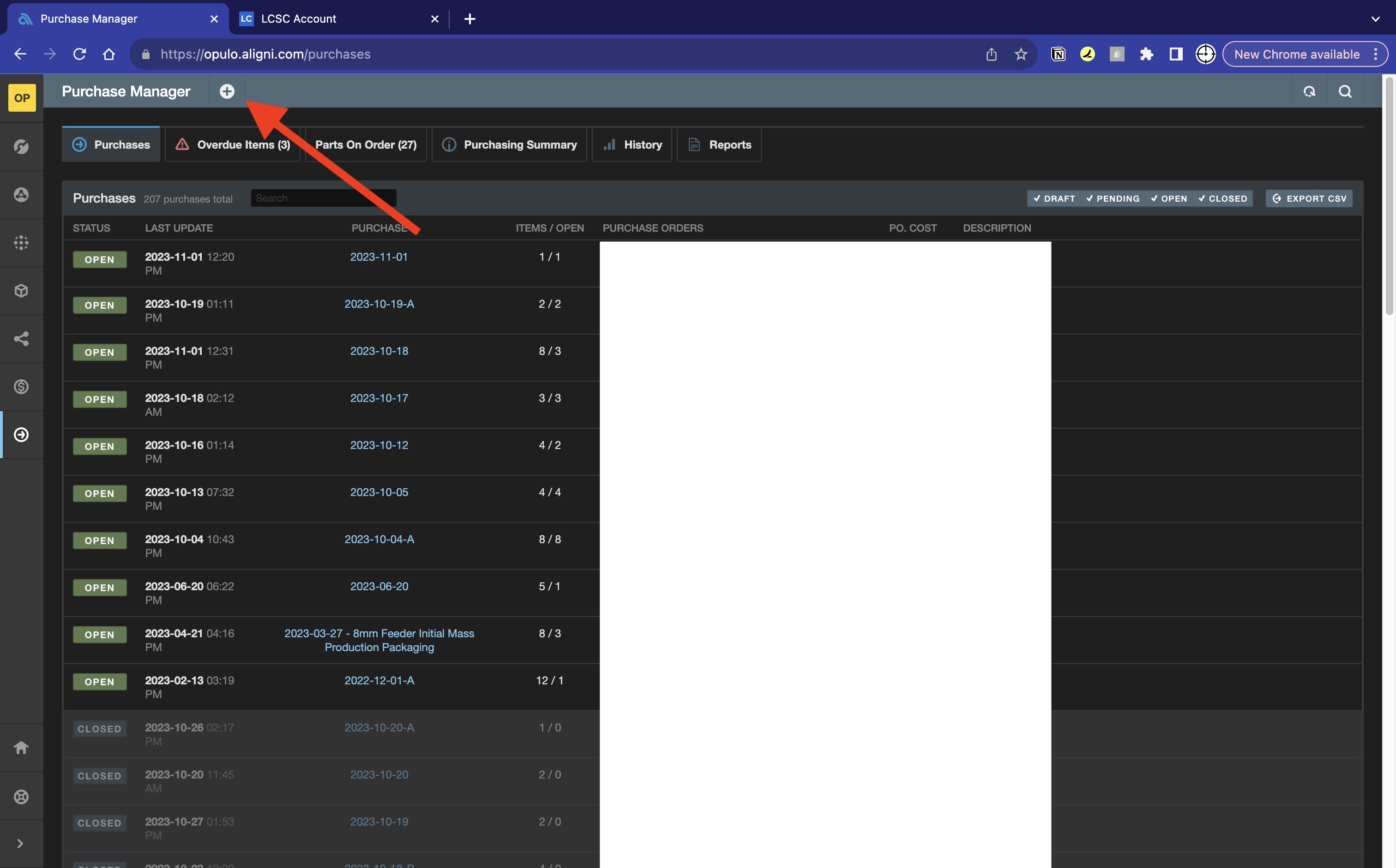
-
Click
Assign PO #to assign a Purchase Order Number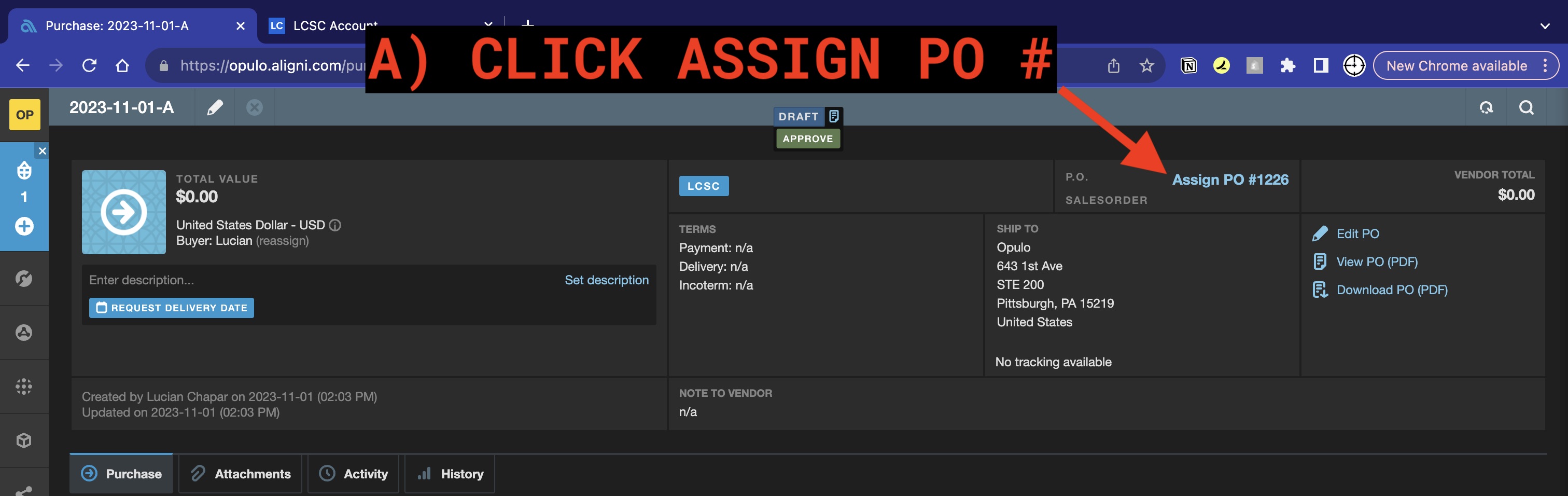
Add a Line Item
- Within the purchase order page, click the ➕ icon to add a new line item
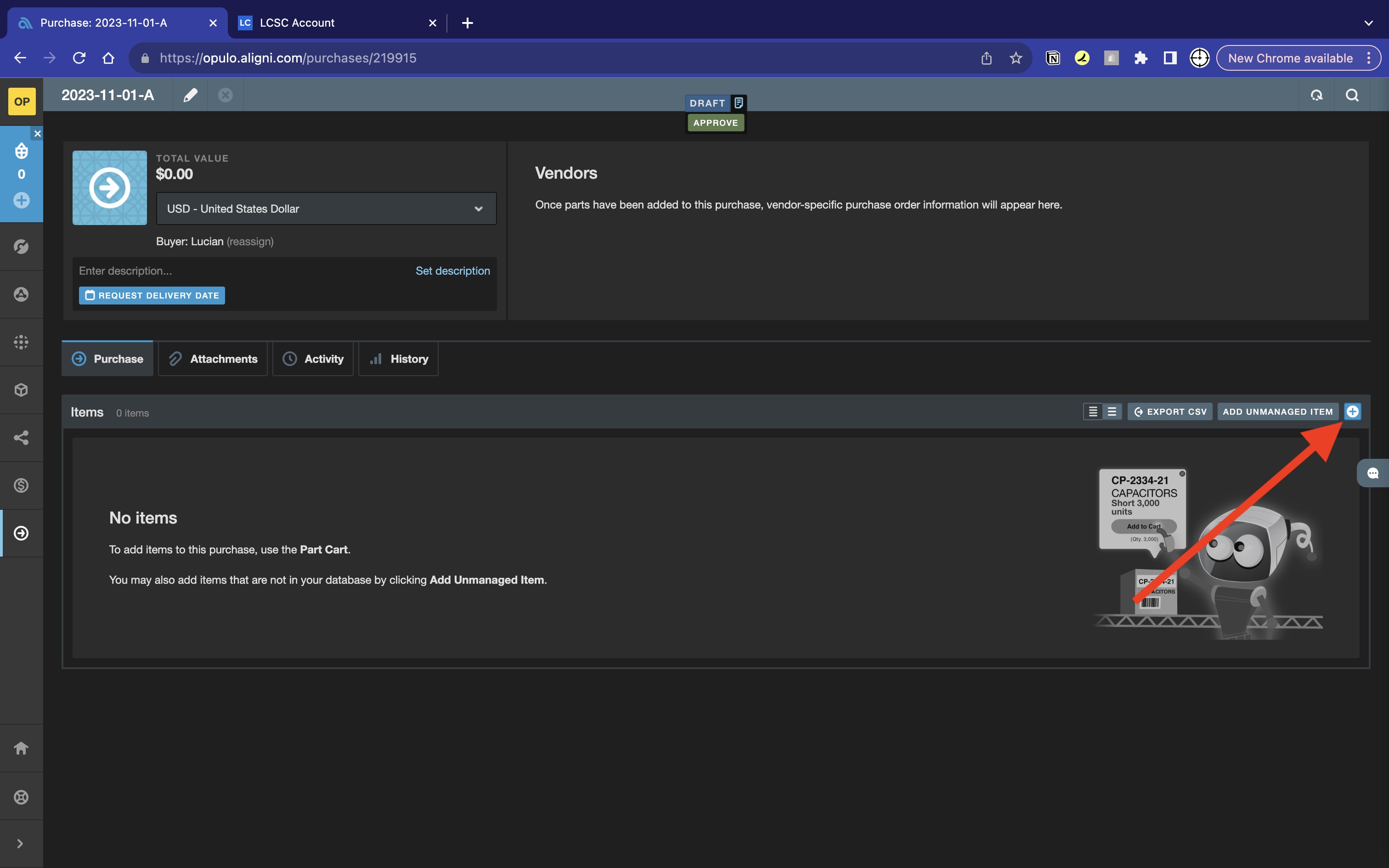
- Search Aligni for the part you wish to purchase with either the
Opulo MFG P/NorMFG P/N - Select the desired part from the drop-down list
-
Click
Add Part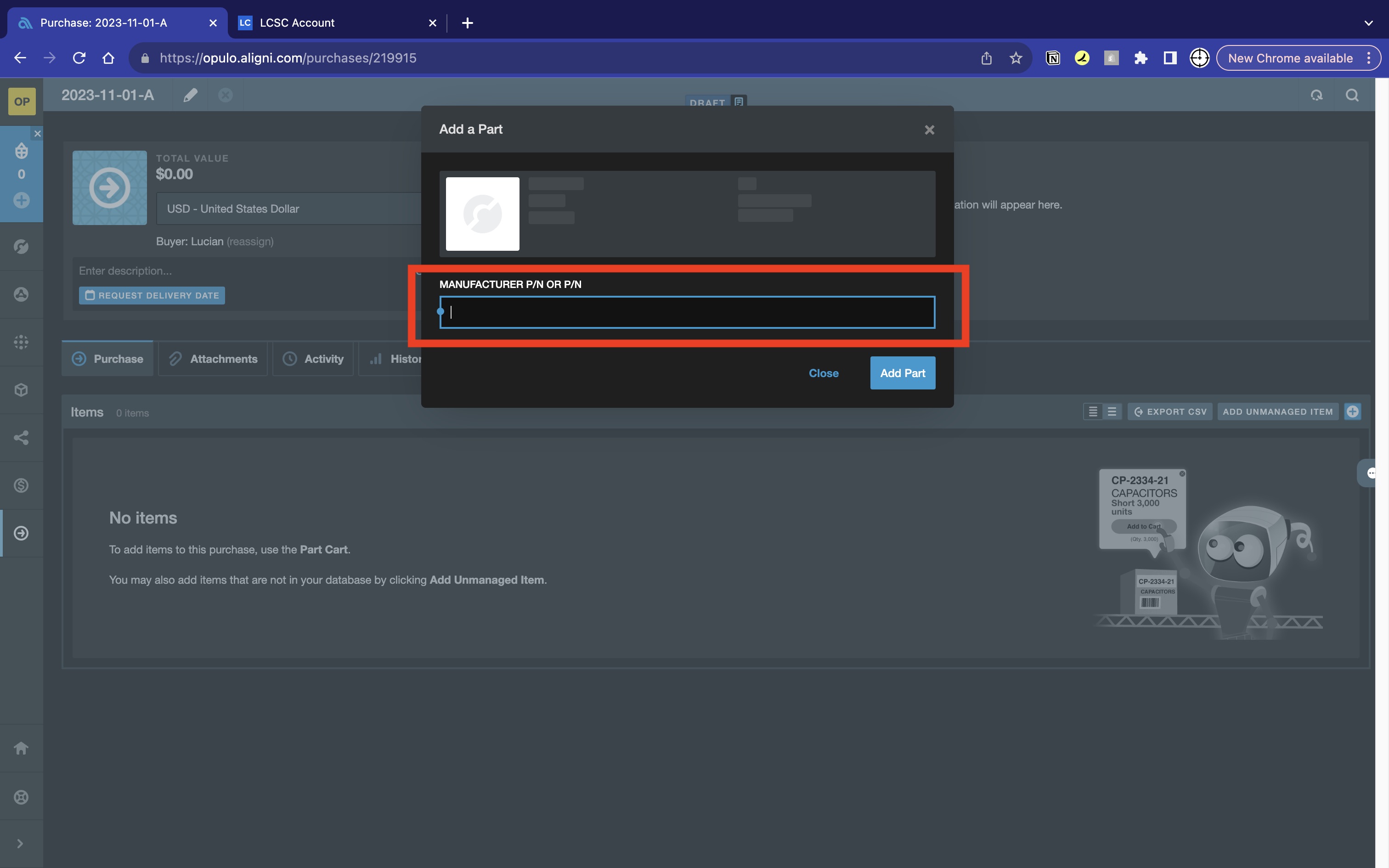
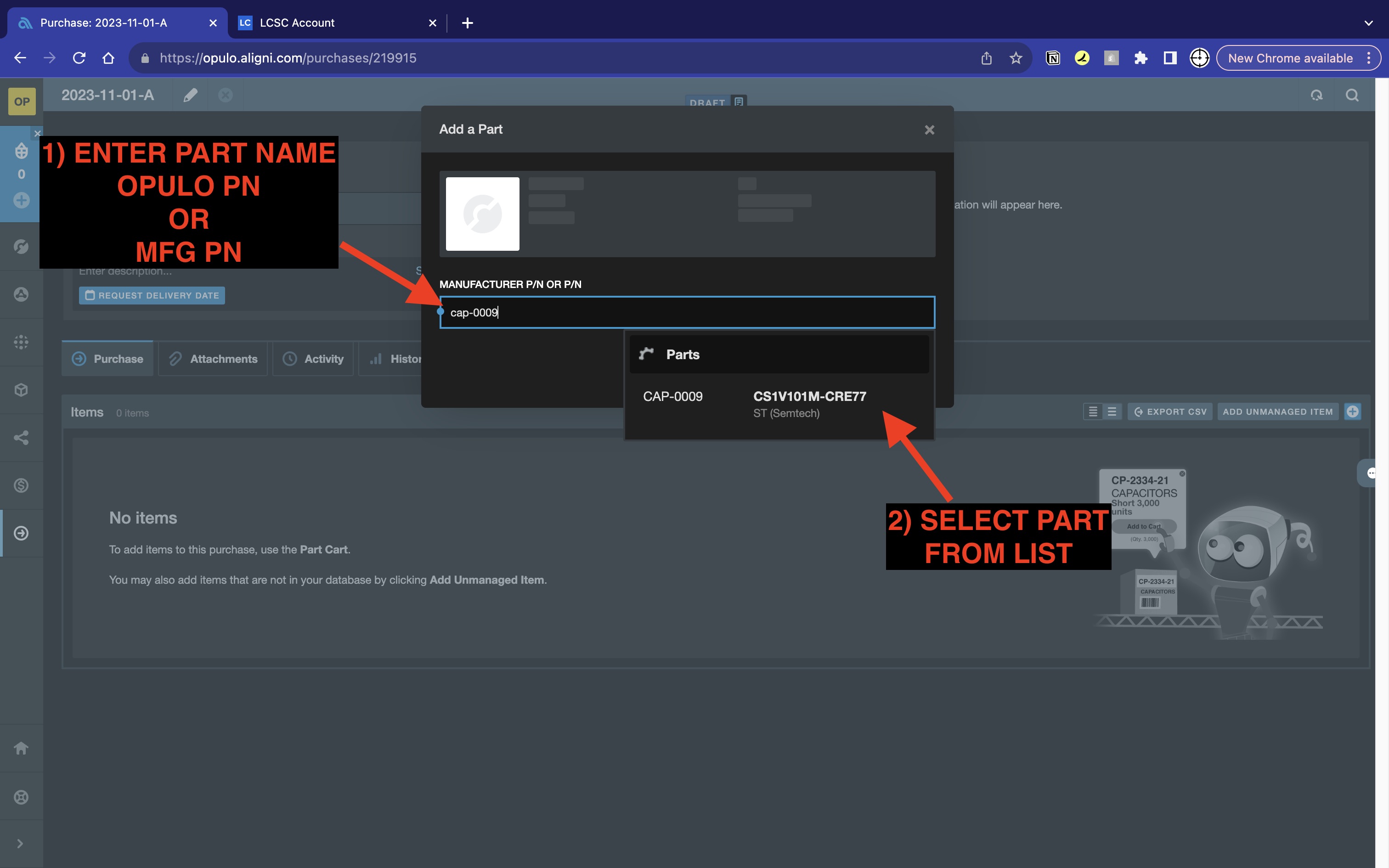

Set the part's Vendor P/N
- Click
Set Vendor P/Nto open a selection window - Select a
Vendor P/Nthat matches the packaging of on-hand inventory, requesting help from a teammate if needed - Copy the
Vendor P/N's URL to your computer's clipboard if available, other copy just theVendor P/N -
Click
Save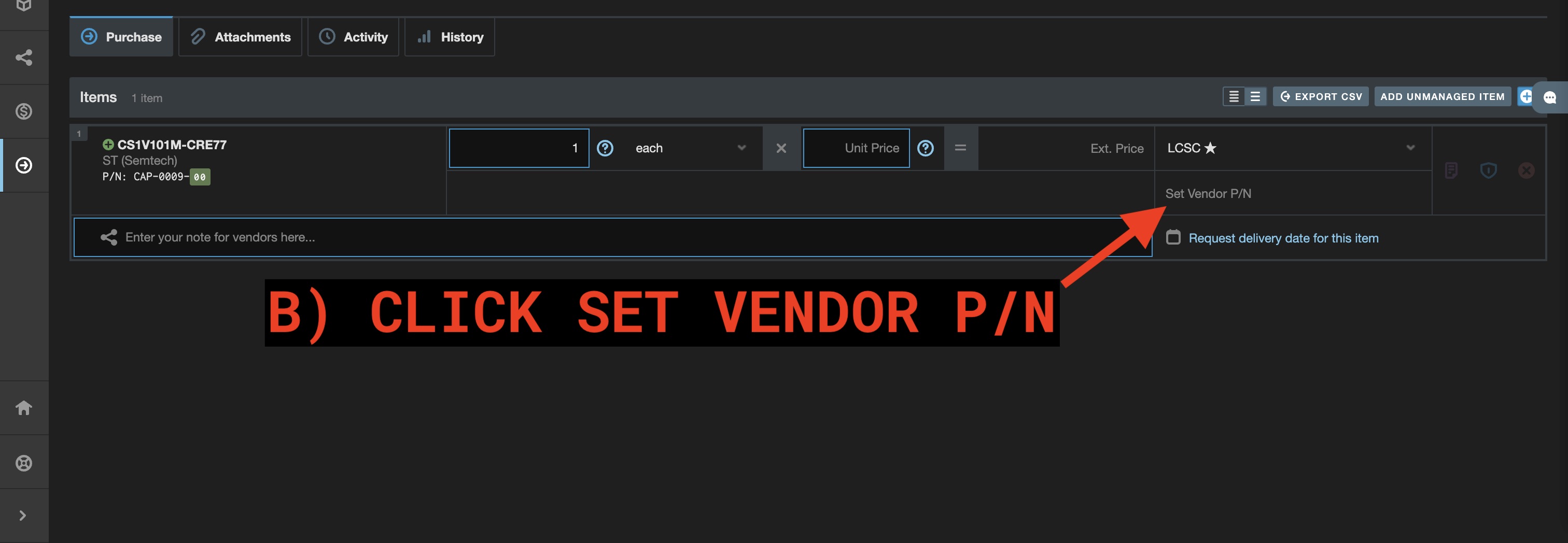
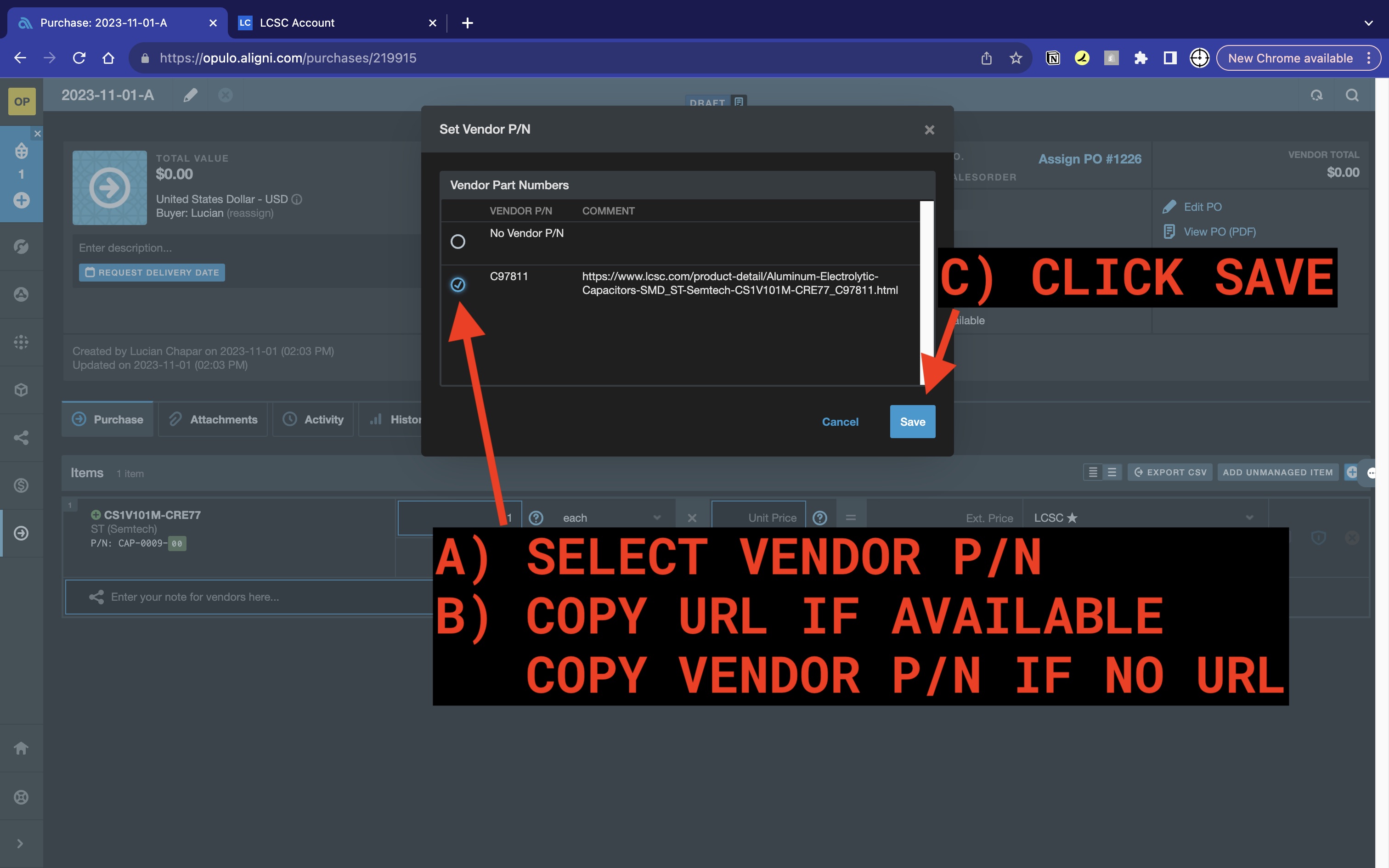
-
Confirm your screen matches the image below
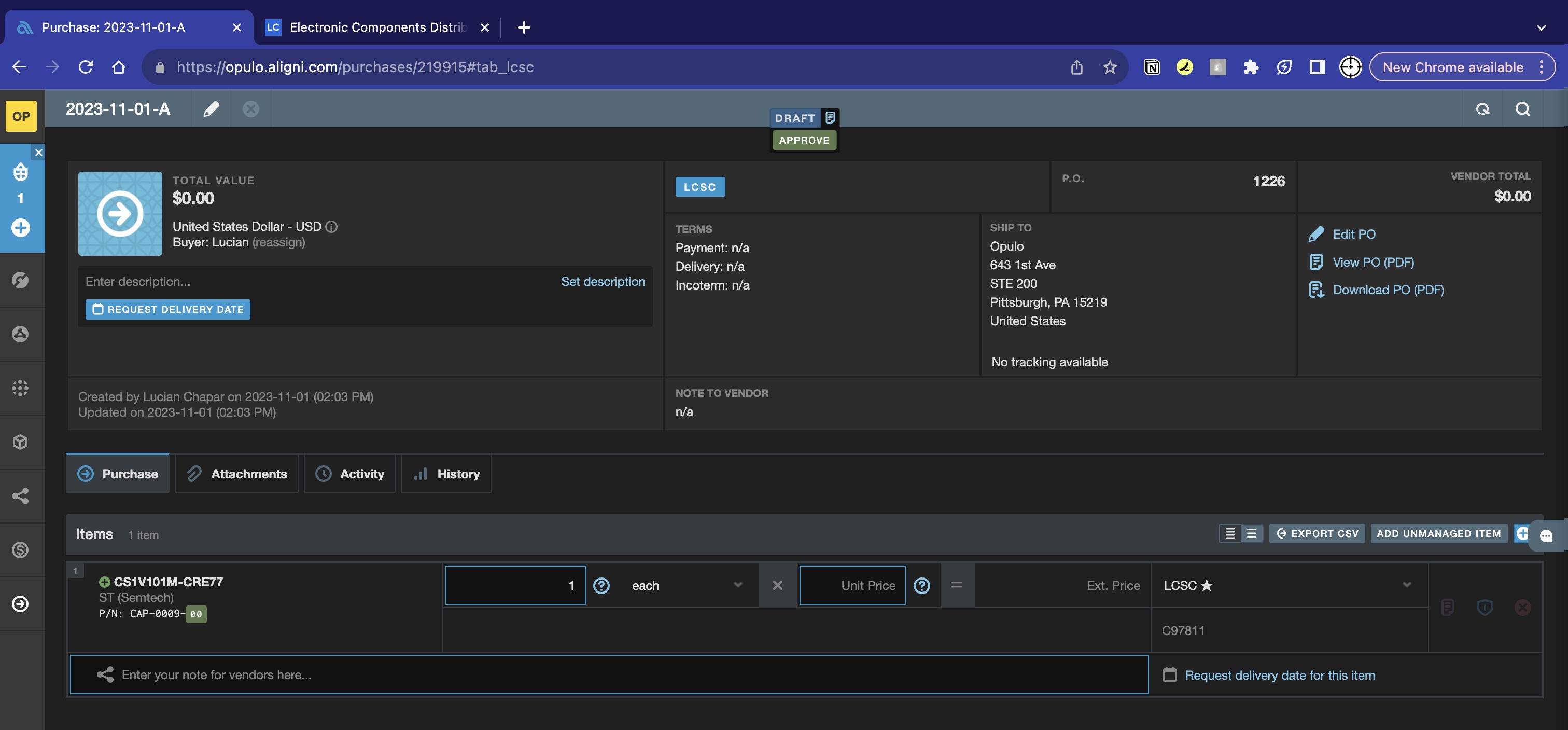
Find Part in LCSC
- In a new browser tab, go to the LCSC website
- Login to LCSC
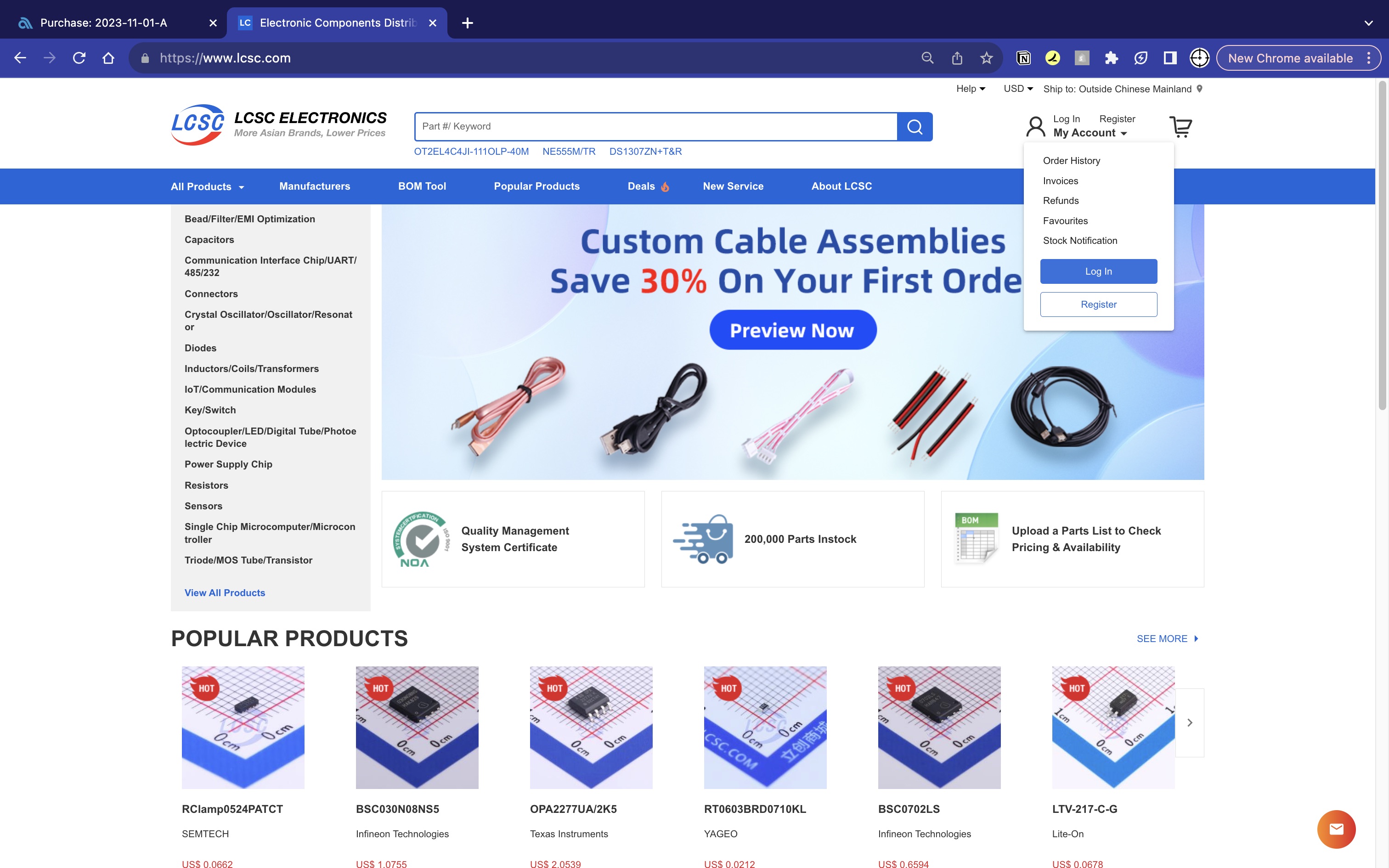
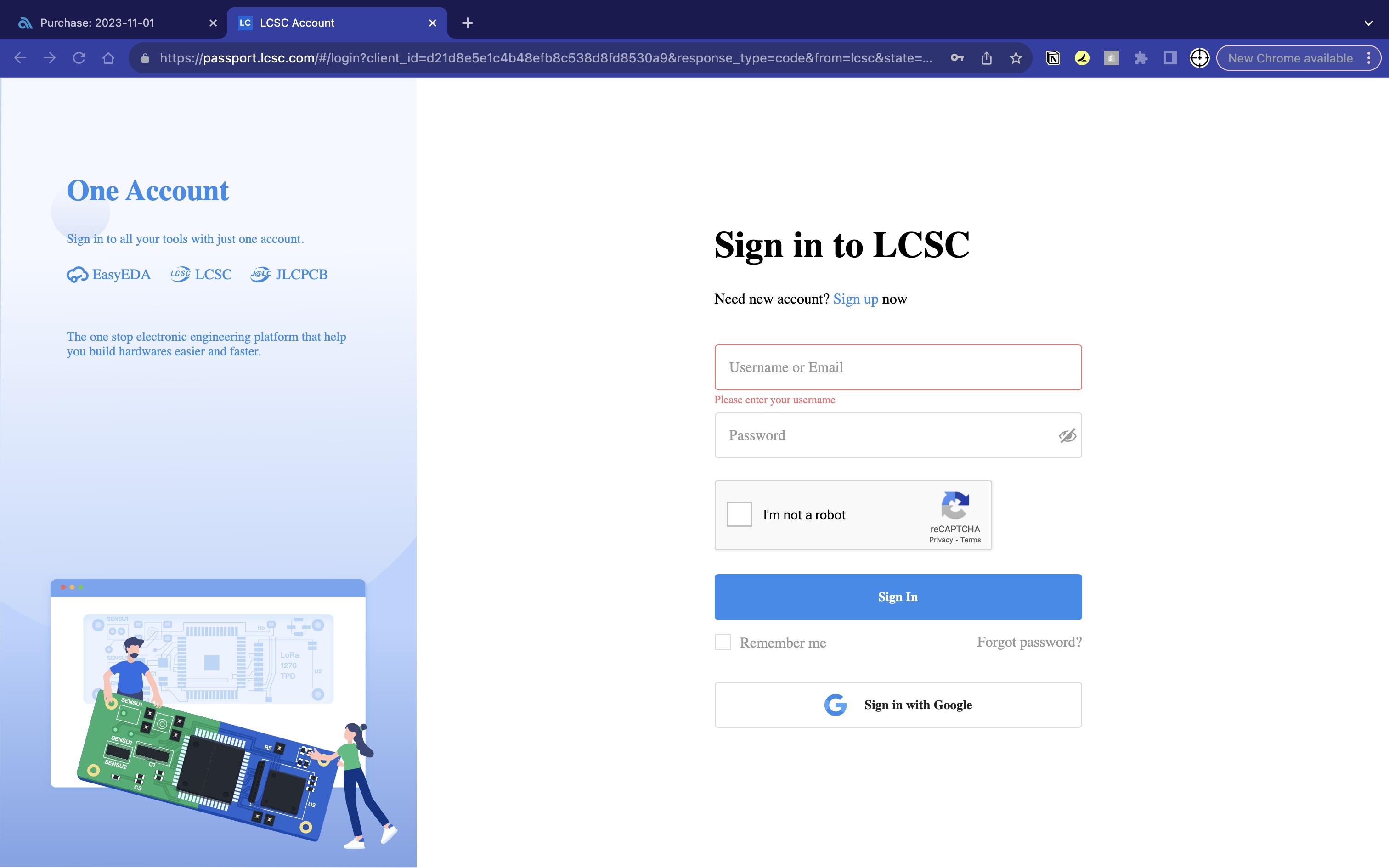
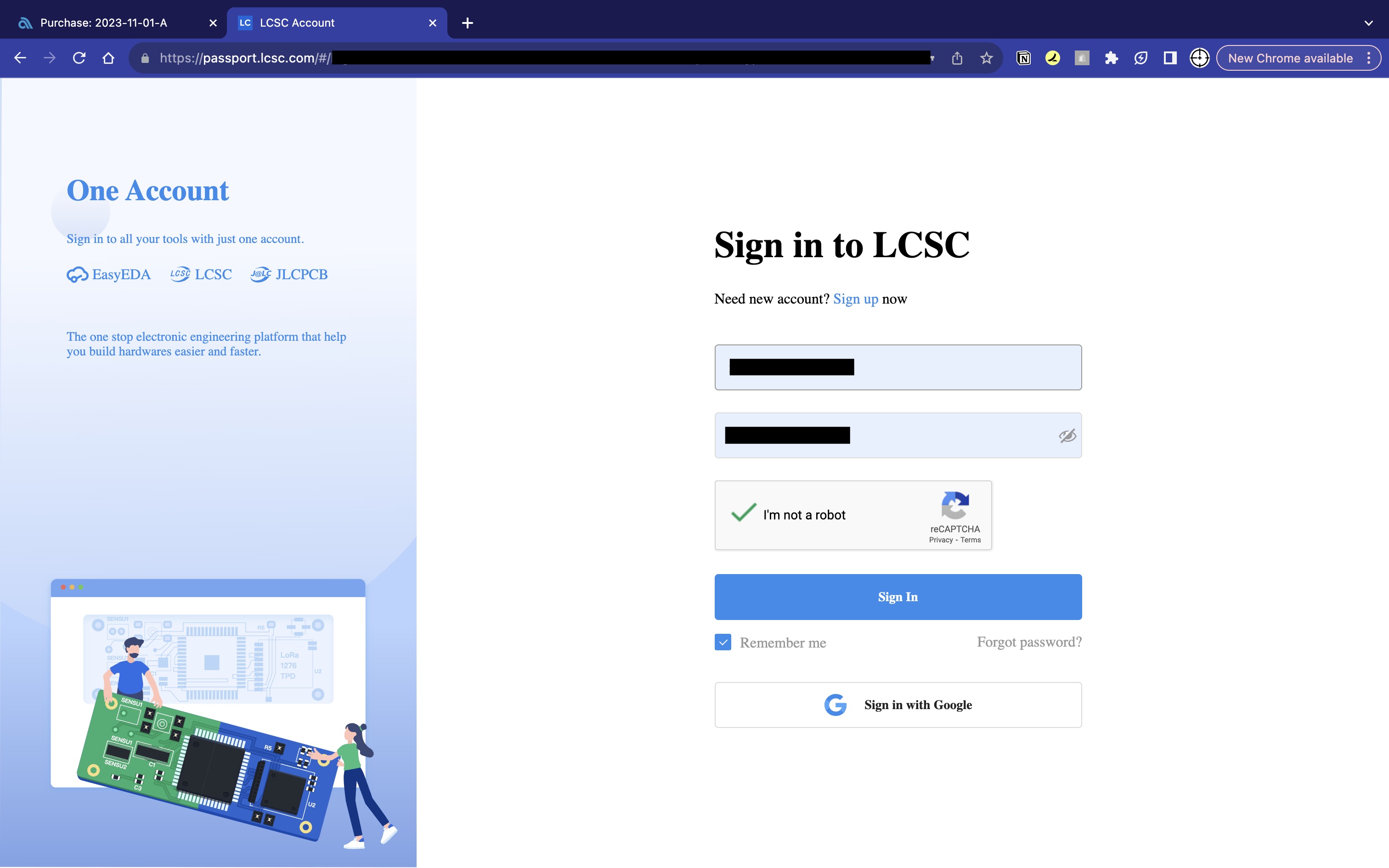
-
Navigate to the part's product page with any of the following techniques:
- Paste the
Vendor P/N's URL into your browser's address bar - Paste the
Vendor P/Ninto the LCSC search bar found at the top of the website
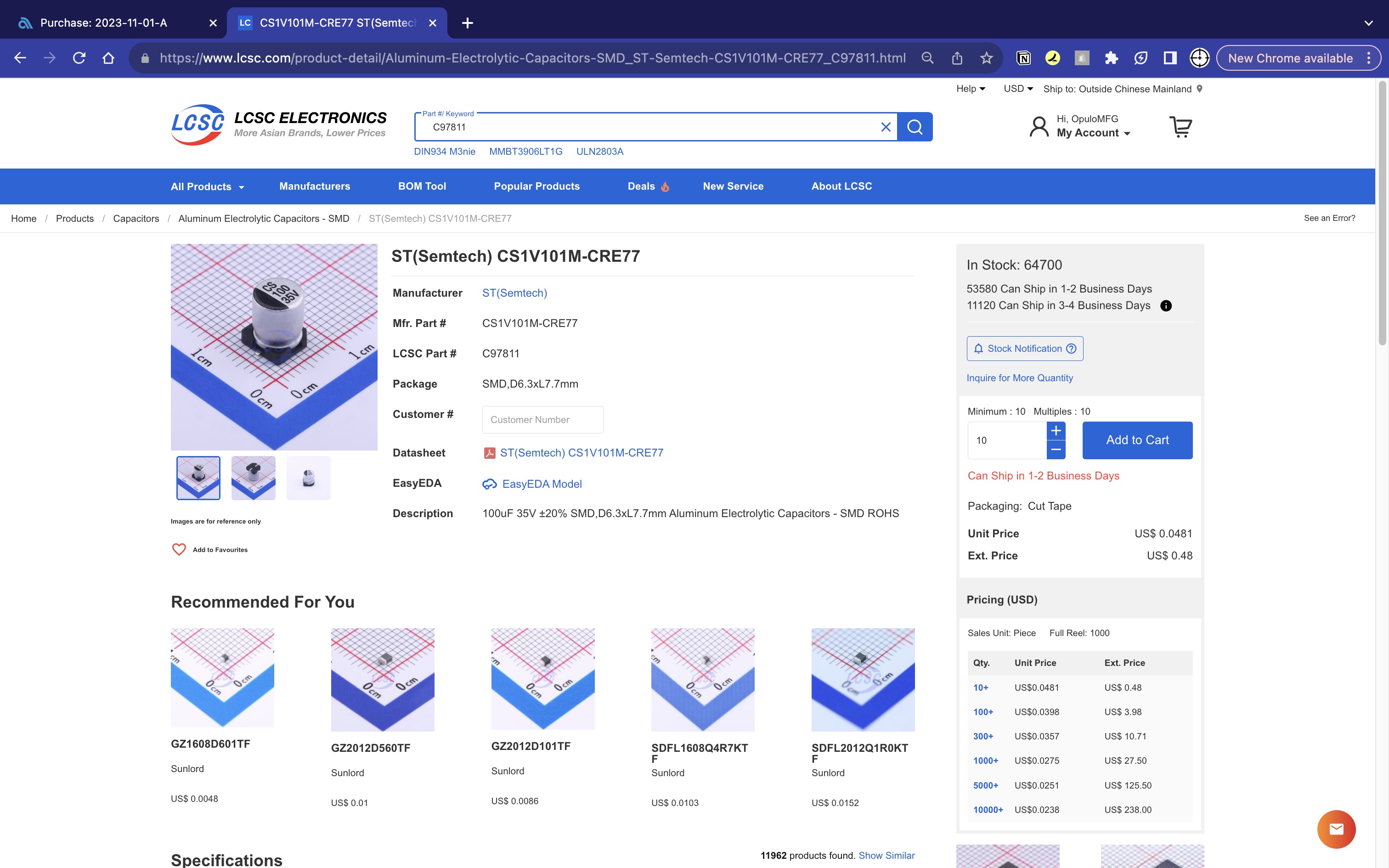
- Paste the
Determine Order QTY
- In another tab, navigate to the given part's
Inventorytab in Aligni -
Examine the
Historical Consumption Ratesand compare it to the volume pricing shown in LCSC while considering the following:- What is our current inventory levels compared to the
Safety Stockvalues? - Is purchasing 6-months or 12-months of inventory reasonable? If a year's worth of a part is only $100, just buy it.
- Is this part becoming obsolete soon?
- Consider what the price breaks are - is it worth buying 2-years worth of a part we're guaranteed to still be using because of a 40% discount? Maybe.
- Does LCSC have enough in stock?
- Does buying more than #pcs increase the lead-time an intolerable amount?
- What QTY does the item come in from the MFG?
There is a lot to consider here, so asking for help is always welcome
However, please feel empowered to spend <$200 if the order covers our needs for 1+ month.

- What is our current inventory levels compared to the
-
Add the amount you have decided to order to your cart
Prepare for checkout
- Select DHL for the shipping service
- For every line item in your order, input the relevant
Opulo MFG P/Ninto theCustomer #text-field - Click
Checkout

Do not continue with the checkout process on LCSC until the purchase order has been approved
Update the purchase order for component QTY and unit cost
- Copy/paste the chosen
order QTYfrom LCSC to the part'spurchase QTYfield in Aligni - Copy/paste the chosen
unit pricefrom LCSC to the part'sunit pricefield in Aligni -
Confirm the given part's
EXT. Pricematches between LCSC and Aligni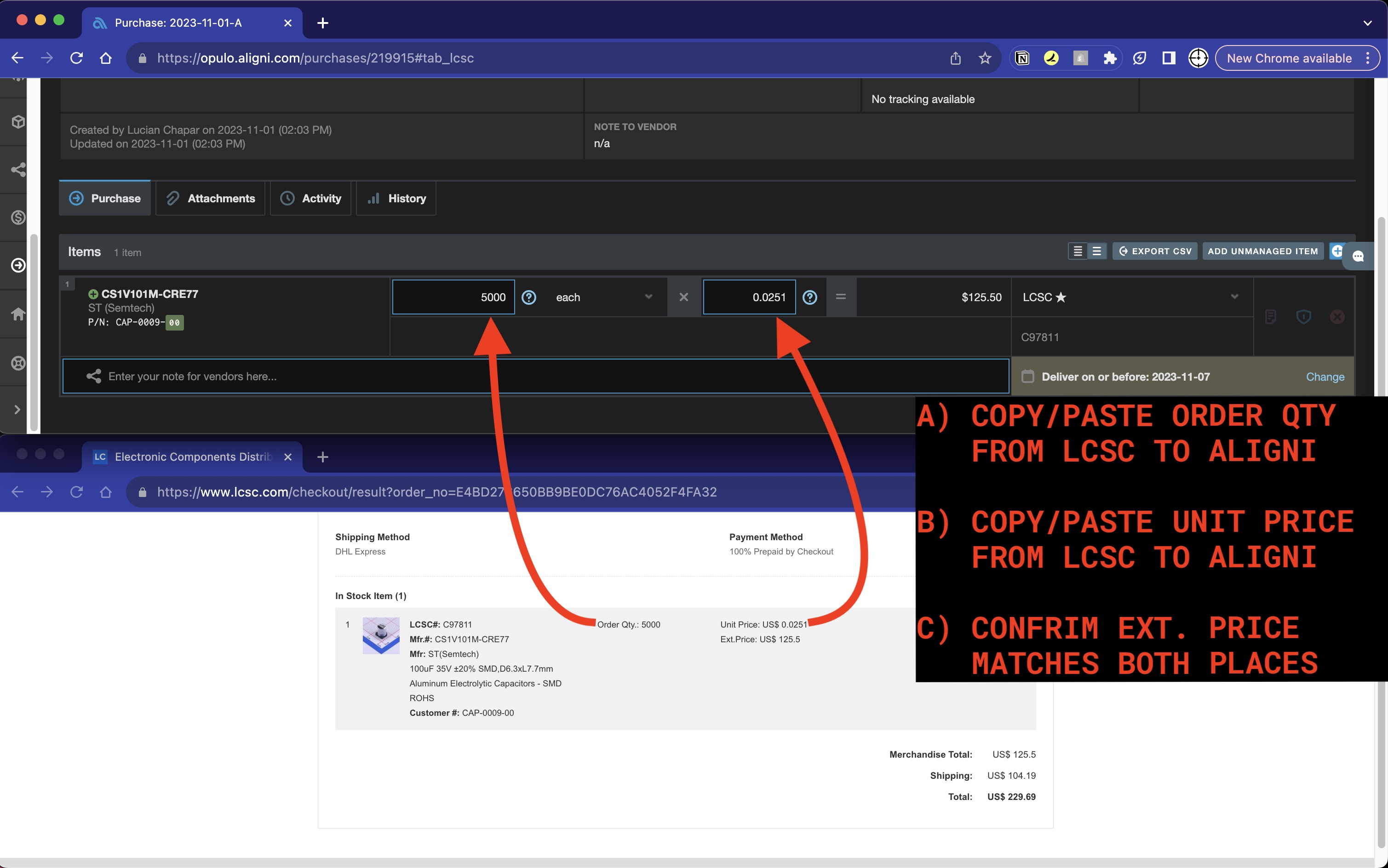
Add Shipping to PO
-
Add line item for shipping to purchase order
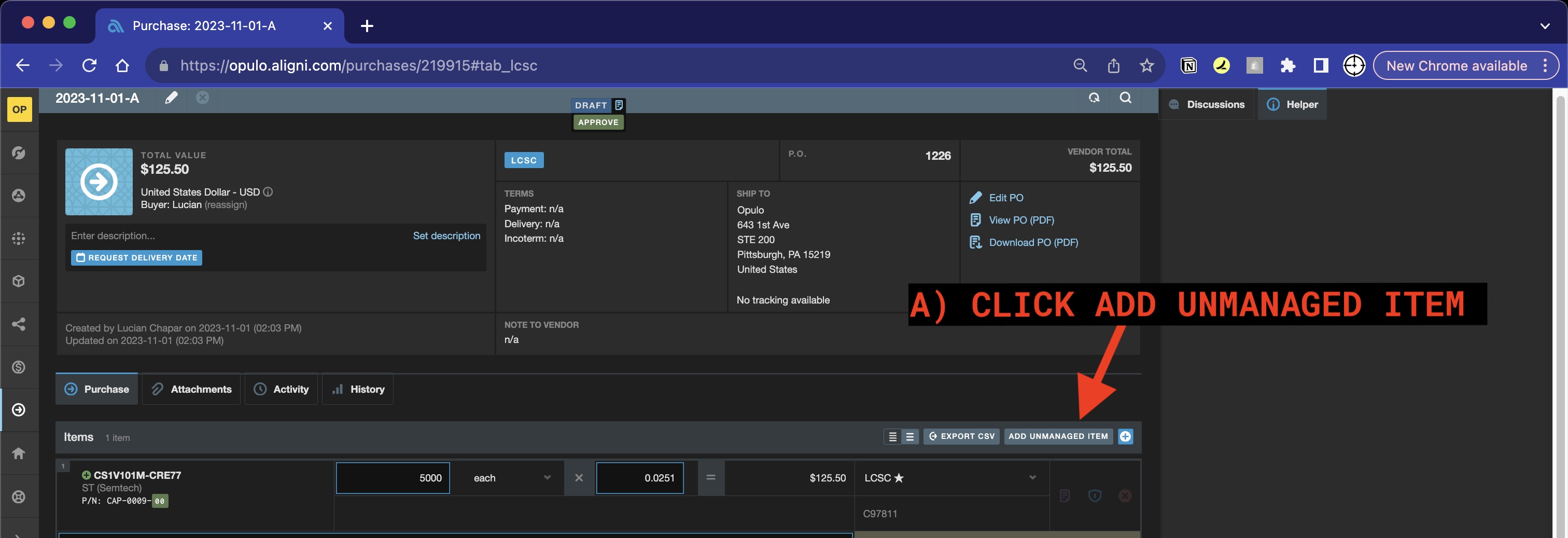
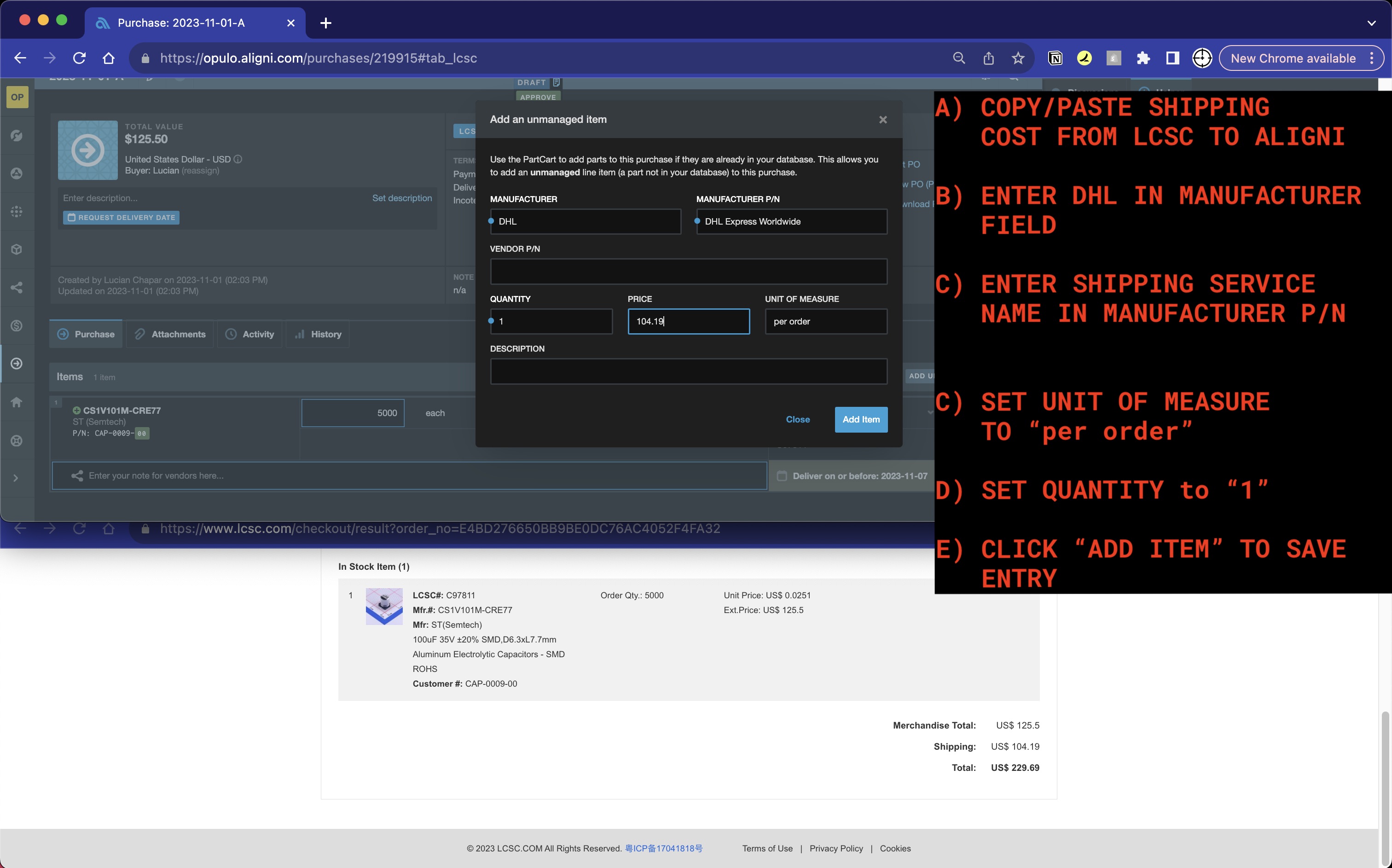
-
Words
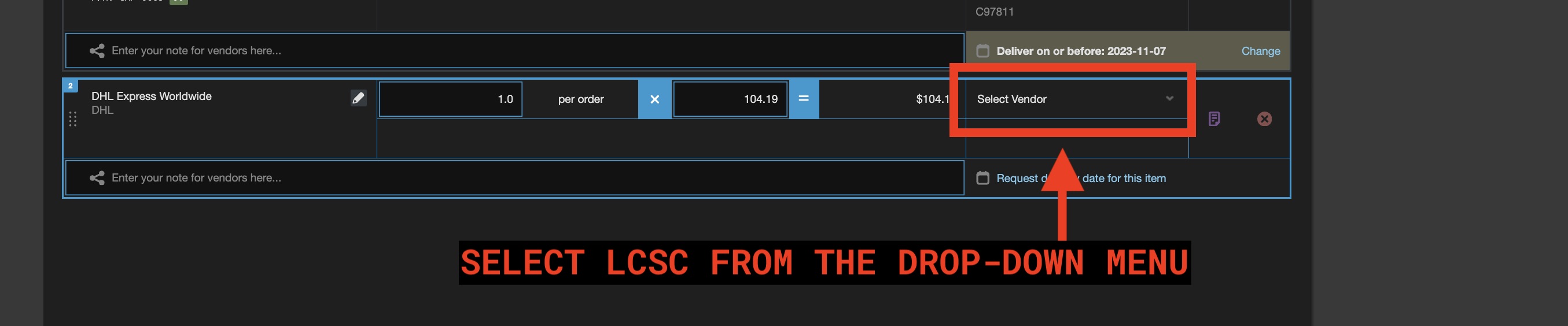
- Words

Edit PO Info
- Click
Edit PO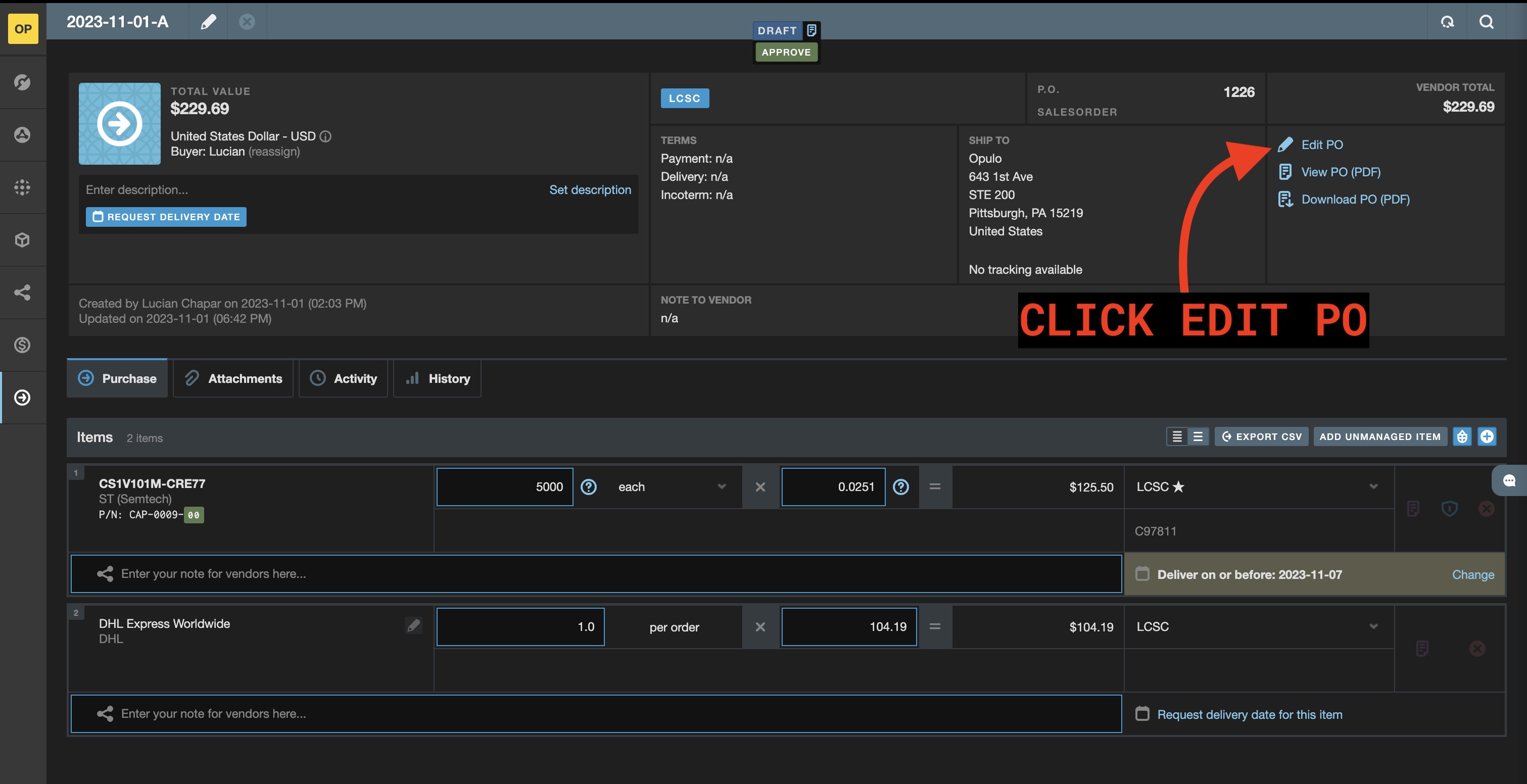
-
Update the following fields:
- Payment Terms: CIA
- INCOTERM: DDU
- DELIVERY TERMS: Ship via DHL

-
Click
Saveto close theEdit Purchase Orderwindow
PO Approval Process
-
If the expense is <$200, click
ApproveTechnicians are able to approve purchases <$200 without manager approval
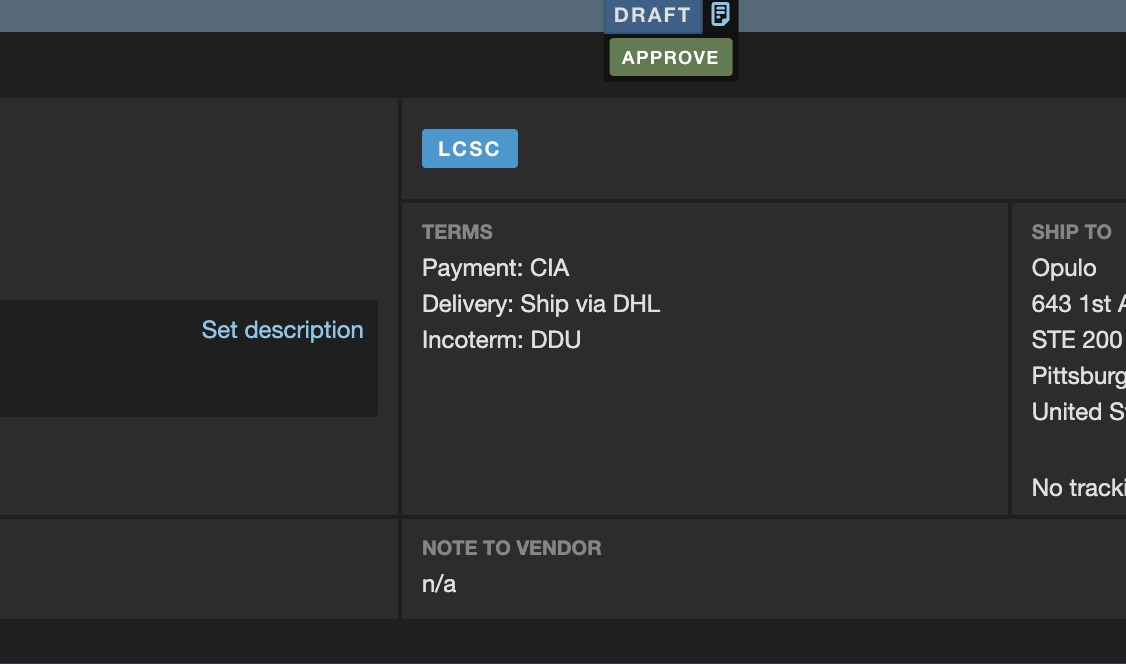
If the order is
$200<, you must submit the purchase for manager approval -
A confirmation pop-up will be shown when the purchase order has been approved
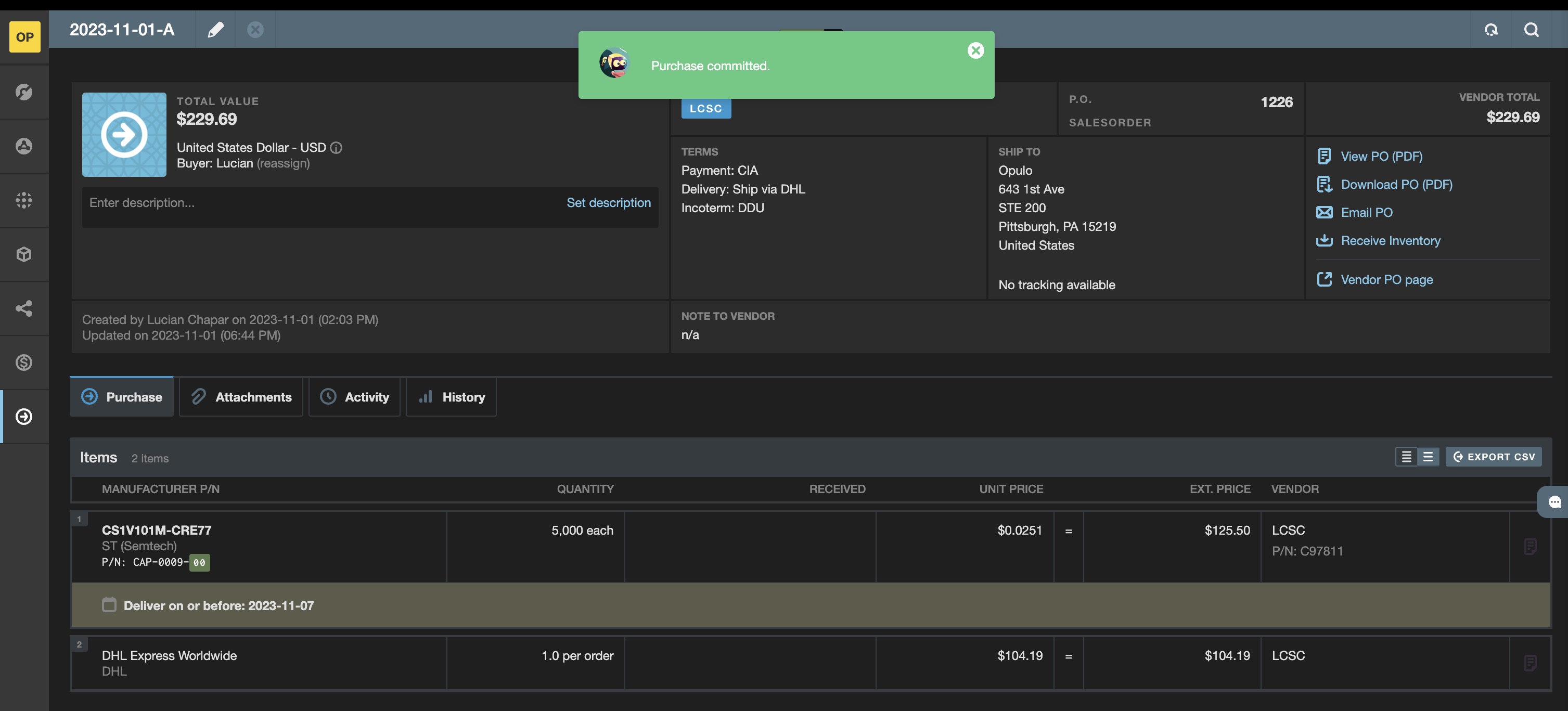
Placing the Order
-
Return to LCSC's order checkout page and perform the following tasks:
- Input the purchase order number
- Confirm the choose of shipping provider is still DHL
- Confirm the billing and shipping address
- Click
Submit Order

-
Select
Checkout (Credit/Debit Card)from the list of Payment Methods
- Enter the provided card details before clicking
Pay