Staging Plate
Install hardware into 3D printed components
- Use an arbor press to insert the given quantities of
M3-hex-nutinto the following parts: - 4x for
bottom-camera-mount -
3x for 3x
peek-cable-clampNote
Be sure to change the arbor press tip for the different prints as needed.

Removing punch-out from PCB-0003
-
Remove the punch-out from center of
PCB-0003with flush cutters

-
Clean up hole with a razor blade after punch-out has been removed

-
Clean both sides of
PCB-0003with an IPA-soaked shop rag
Focus the bottom-camera
-
Use
bottom-camera-focus-jigto pre-focusbottom-camera -
Loosen the set screw on the side of the lens, this will let the lens focal-point be adjusted
-
Be careful not to loosen it too much or the screw may fall out and get lost!
-
Remove the lens cap from
bottom-camera - Rotate the camera lens back and forth to loosen any glue
- Hold the PCB in one hand while twisting the lens body with your other hand
-
Don't be afraid to use a few pounds of force if needed

-
Install the
bottom-camerafully into thebottom-camera-focus-jig - Put the JST-side of
bottom-camerainto the jig first -
Connect the JST-side of the USB cable into the bottom-camera PCB
-
Connect the USB cable on
bottom-camera-focus-jigto a computer and open its native camera viewing application - Use Photobooth if on Mac OSX or Cheese if on Linux
- Confirm that the camera feed is running in 720p, sometimes it can launch in 360p or 480p
- Within the camera viewing application, change the selected camera to
PnP Bottomto view the camera feed of the bottom-camera
If the listed camera is something other than PnP Bottom, the device may either be incorrectly programmed or mixed up with a top-camera
Please take this as an opportunity to double-check the device name even if the computer switched to the correct camera feed automatically.
- Rotate the camera lens until the live viewport shows the datum board as focused as possible
-
Before and after lens focusing:
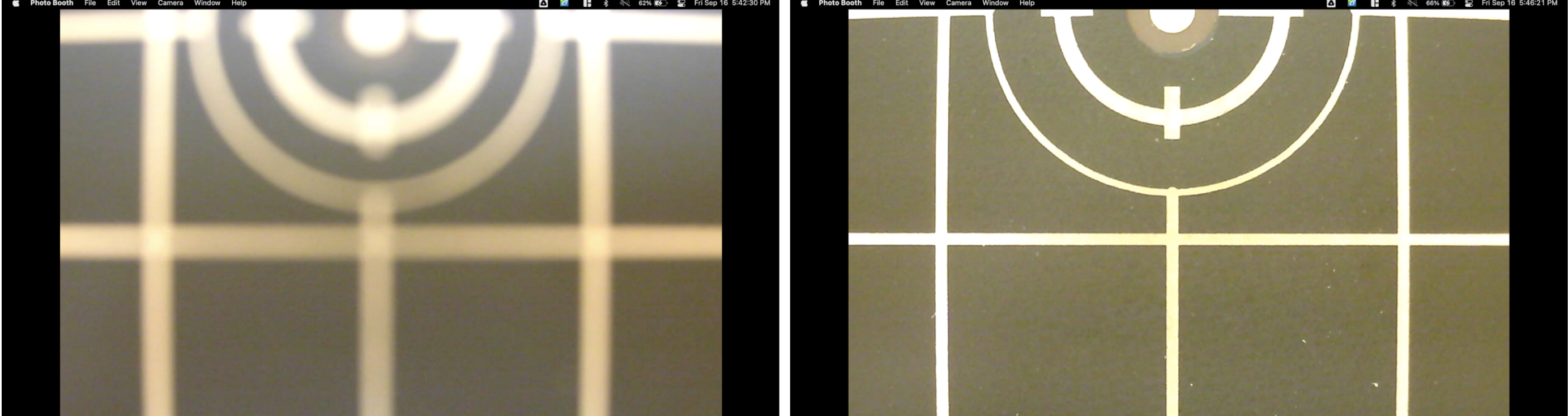
-
Once the camera is focused, tighten the set screw to lock in the focus adjustment
-
Put a blue dot on the camera PCB with a sharpie to denote that the camera has passed testing
-
Remove the
bottom-camerafrom thebottom-camera-focus-jigand immediately replace the lens cap -
Return the
bottom-camerato the red esd-safe bag
Creating bottom-camera-assembly
-
Attach
bottom-cameraandbottom-camera-covertobottom-camera-mountwith 4xM2.5x8-bolt

-
Confirm
bottom-camera's JST connector is next to the zip-tie cable strain relief feature, as indicated below:
-
Clean
bottom-light-mountprint by removing any loose stringy plastic with a heat gun and/or razer blade (as needed) -
Install
bottom-ring-lightintobottom-light-mount

Final Assembly
Installing bottom-camera-assembly
-
Attach
bottom-camera-assemblyontostaging-platewith 4xM3x16-bolt
-
The JST cable connector found on
bottom-ring-lightshould match the orientation shown below when installed - as close to the Opulo logo as possible and in line withstaging-platecolumn 18
-
The JST cable connector found on
bottom-camerashould match the orientation shown below when installed - as close to the Opulo logo as possible
-
Plug
bottom-light-harnessintobottom-ring-light -
Plug
bottom-camera-harnessintobottom-camerabefore securing cable tobottom-camera-mountwith azip-tie
Install datum-board and datum-board-mount
- Use four
M3x16mm-boltand 4xM3-hex-nutto secure thedatum-boardanddatum-board-mounttostaging-plateon the rear of thebottom-camera, through holes: B18, A19, A21, B22. - Use a 2.5mm hex wrench and a 5.5mm (6mm if 5.5mm is unavailable) socket wrench to tighten these bolts
-
The fisheye calibration pattern should be facing down, and the gold grid lines and fiducial in the center of the Opulo logo facing upwards
Performing cable management
-
Clamp cables in the locations shown below with 3x
peek-cable-clamp, 3xm3-hex-nut, and 3xm3x14bolts -
After securing the cables, tie them up with a
rubber-band
QC Checklist
- Run the
staging-plateassembly through the QC inspection form found here:
https://docs.google.com/forms/d/e/1FAIpQLSf1HXndxFzhRyJsBtHUMHoJEiU_ig9z8cUJpGCH4vcM8OR5mQ/viewform
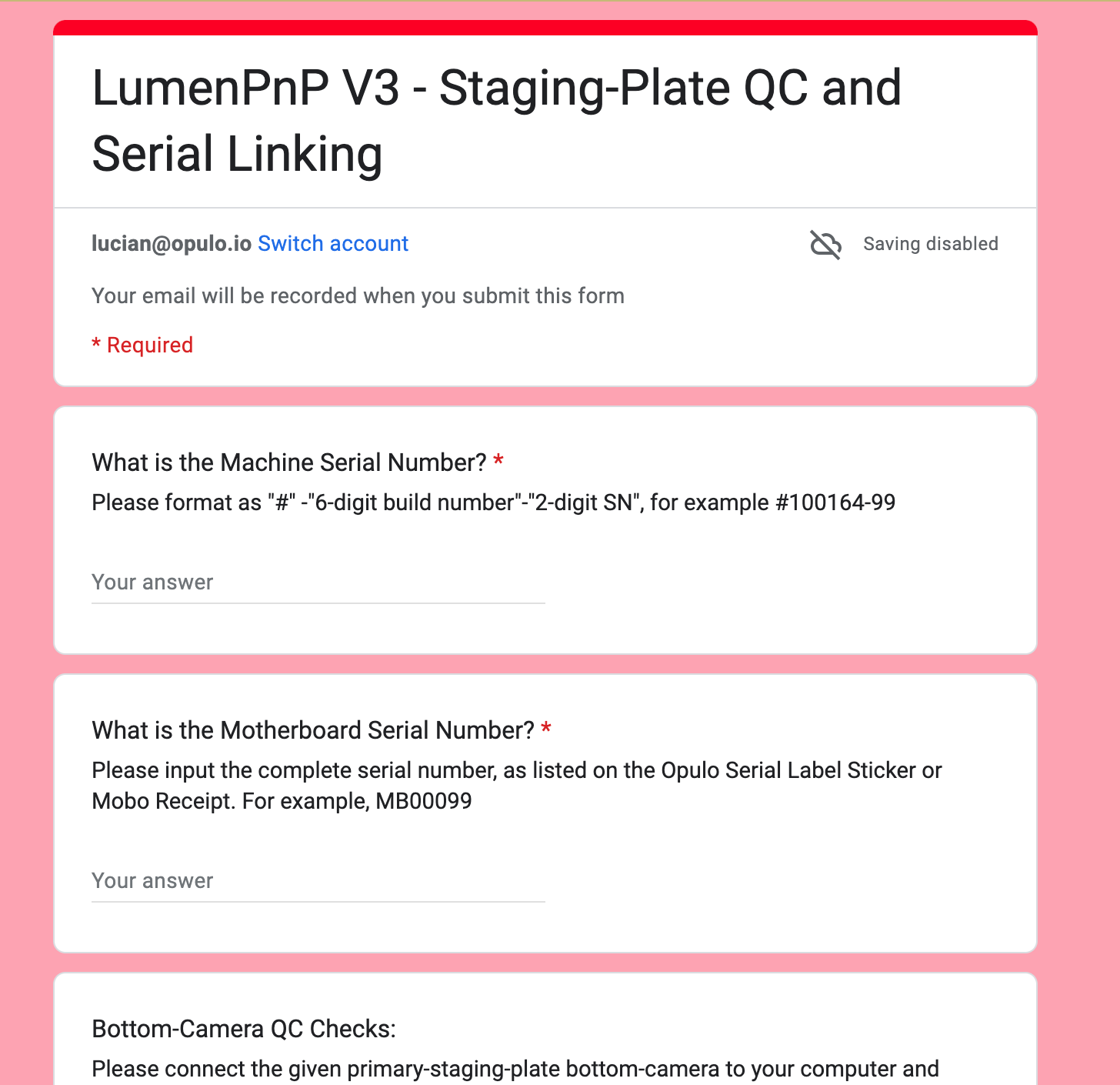
Note
- The QC inspection form will ask you if the
bottom-camerawas correctly focused with the orange version of thebottom-camera-focus-jig
-
Use this jig in the same way the blue one is operated, while leaving the camera installed on the
staging-plate
- If the camera is out of focus, remove it from the assembly and repeat bottom-camera focusing.
Next Steps
After completing QC, perform the following steps
-
Add a
QC PASSsticker tobottom-camera-cover
-
Bring the completed
primary-staging-plateto the shelf for peer-review and pack-out